The easiest, fastest, and most effective way to detect defective pixels on your LCD screen
26 December 2007
Defective pixels are uncool, and you usually find them when it's to late to give your damn LCD screen back… here's the solution to find them in no time!
There are 3 types of defective pixels:
- dead pixels (always off => black)
- hot pixels (always on => white)
- stuck pixels (one or two subpixels are always on or always off)
So, defective pixels can be black, white, red, green, blue, magenta, cyan or yellow when they should be another color of that list (i.e: a defective pixel that is red when it should be white => red subpixel always on)
after some research I found Guillaume Dargaud's web page; He provides links that open a page with two colors (one color of the list, and it's opposite:if color A is red, then color B is cyan) so that for each pixel, every pixel that is above, under, left, or right is the opposite color (like a draughtboard).
The idea is pretty awesome, but I wasn't able to open the pages in fullscreen (F11 still displays the url bar and the tabs in ie or in firefox) so I decided to write a little perl script that generates the 8 pictures in the actual screen resolution.
Why is that method better than 8 unified color pictures?
well the answer is quite simple: a defective pixel will appear like a group of 5 pixels, which is a lot easier to spot. See for yourself:

to prove that i'm not cheating, here's the pixel magnified 10x:
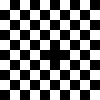
this is of course a simulation, but it appears exactly the same with an actual dead pixel!
in order for this to work properly, there are a few prerequisites:
- your desktop resolution must be the actual resolution of your lcd or plasma screen (also known as 1:1 pixel mapping)
- the desktop color depth should be 32bits (also known as color quality)
your desktop resolution is ; if you want to test another screen, or if this isn't your screen's native resolution, use the two boxes below to put in custom values.
And simply download every images in one folder! (no need to click a button)
Black on White (example: )
)
White on Black (example: )
)
Blue on Yellow (example: )
)
Yellow on Blue (example: )
)
Red on Cyan (example: )
)
Cyan on Red (example: )
)
Green on Magenta (example: )
)
Magenta on Green (example: )
)
Please download the little vbs file that allows the "Windows Picture and Fax Viewer" to have more than 5secs between to images in slideshow mode from Kelly Theriot's webpage (scroll down to 81.), launch it, and put in 100 (that should be plenty enough).
Open one image in the "Windows Picture and Fax Viewer" and press F11 to enter the slideshow mode, and check the screen with every images using page up/page down; when you're done and if you want 5secs between images again in "Windows Picture and Fax Viewer" 's slideshow mode again, run Kelly's script and put it 5!
So, if you've found one or more defective pixels on your brand new lcd display, you can try to bring it back to the store (for example, you have like 15 days to bring something back at Mediamarkt [Germany]) but you should not say anything to them about defective pixels! if you can't give it back, try the manufacturer's waranty and finally if that doesn't work, you might want to try JscreenFix, the pressure method, or the tapping method
if you haven't found any spot on your screen, congrats, you now know that you're using a 100% defective-pixel-free screen!